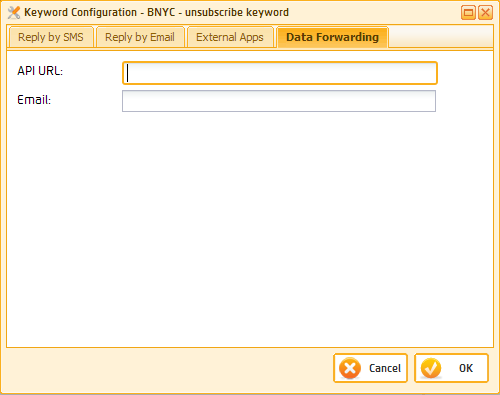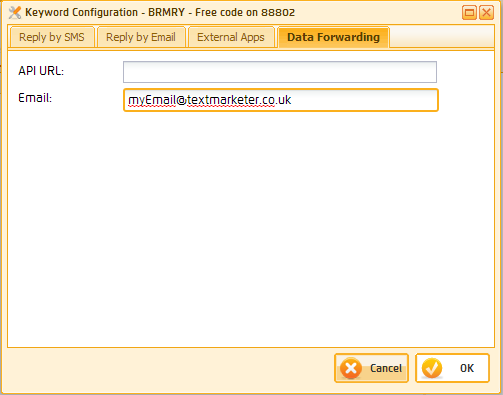Your Landing Page URL
Your URL which we will use to send the incoming response should look something like:
http://www.mydomain.com/myscript.php
i.e just a standard accessible script page.
Or if you also want to pass a variable back to be included with our request:
http://www.mydomain.com/myscript.php?var1=10&var2=20&
Note the & at the end of your custom parameters.
In the event we cannot connect to your script, we will keep retrying the URL for 48 hours. Once we receive a valid HTTP 200 header we assume that the incoming message has been delivered to your script. After 48 hours we will cease to continue.
How to do it
Log in to Message Box and choose:
88802 Keywords
TxtUs / Virtual mobile number
Click the keyword which is under “inboxes” and then the “configure” button on the tool bar.
Click the txtUs number which is under “inboxes” and then the “configure” button on the tool bar.
Click the “data forwarding” tab and enter the URL that you wish to use in the API URL field. Click OK.
There is a special case where by we can route incoming SMS to another mobile number, the mobile number used is your notification mobile number (see Account Settings).
If you wish to use this service configure the API landing page as follows:
GET Request parameters
Here's a summary of the different variables you will receive.
An example of a request to your landing page.
http://www.mydomain.com/myscript.php? number=4477777777&message=keyword+and+some+other+text&network=ORANGEUK
Receiving a response via email
As well as using the landing page, you can also receive the response via email, however it is worth noting that txtUs is heavily HTML formatted.
Log in to Message Box and click “message control”. Click the keyword or txtUs number which is under “inboxes” and then the “configure” button on the tool bar. Click the “data forwarding” tab and enter the Email address and then click OK to submit. Example: